Apple has invented a lot of great devices over the years, but the Apple AirPods are especially worth mentioning. They are equipped with all these amazing qualities, but the best part about them is the fact that it is so extremely easy to connect them to your iPhone. Not to mention that they are equally as easy to connect to any other Apple devices as well. Yet, if you do not know where to start, stay tuned for the most helpful guide on how to connect your AirPods to your iPhone!
How To Connect Your AirPods To Your iPhone
Connecting your AirPods to your iPhone is one of the easiest things ever, so you shouldn’t experience any problems in this regard. This is especially true if you closely follow these instructions:
- Step 1: Make sure that your iPhone is unlocked and ready to use. Otherwise, this method will not work
- Step 2: Take your AirPods case with your AirPods still in it. Keep the case very close to your iPhone. Both devices should remain close to each other during the entire connecting process.

- Step 3: After a short while, a pop-up will appear on your iPhone screen and you will be asked whether or not you would like to connect your AirPods to your iPhone. Just click on “Connect” and wait a little bit while both devices are connecting.

- Step 4: Depending on what kind of AirPods you have, you will have to go through a different connecting process. At any rate, just follow the instructions and at the end, you will see a button “Done”. Click on that and you will be good to go! The great thing about this method is that it links your AirPods to your iCloud account. As a result, your AirPods will not only be connected to your iPhone but can easily be connected to your other Apple devices as well.

Pop-Up Does Not Appear
Do you not see the pop-up appear? You should not worry, because there is an easy solution for this scenario as well. Before you start with this solution, make sure that you turn on Bluetooth so you can easily connect your AirPods to your iPhone.
- Step 1: At any rate, make sure that you do not remove your AirPods from the case. Just leave them in there until you are done with connecting your AirPods to your iPhone. If you do not see the pop-up appear, you should open your AirPods case as the first step.
- Step 2: If you closely inspect the case, you will notice a small button on the back of it. This button is equipped with a small LED lamp. Hold the button until the LED light turns white. It will also start flashing quickly so that is another sign that you can release the button.
- Step 3: Go to your “Settings”. You will not have to scroll far to find the option “Bluetooth”. Click on that.

- Step 4: You will be directed toward your Bluetooth menu where you will see all the devices that have once been connected to your iPhone. Now, all you have to do is search for your AirPods and connect them to your iPhone, just like you would with any other type of device.

Once your AirPods are connected to your iPhone and any other Apple devices, you will not have to go through this entire process again. Once they are connected, they stay connected and that is truly the best part!